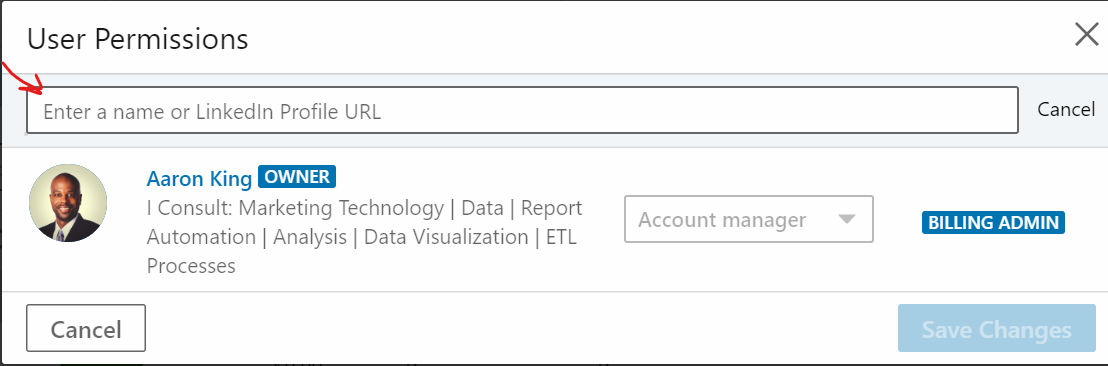Why would someone need access to my LinkedIn Ads account?
There are many reasons to give someone access to your LinkedIn Ads account. Some common reasons are below:
They could be managing your LinkedIn Ads account for you
They could be auditing and restructuring your LinkedIn Ads account
They could be setting up conversion tracking for your LinkedIn Ads account
They could be uploading first-party or third-party audience data to your LinkedIn Ads account
They could be building a dashboard that integrates data from LinkedIn Ads with other marketing data sources.
Steps for granting access to your LinkedIn Ads Account
No matter the case, the process for giving access to your LinkedIn Ads account is generally the same. See below for steps:
Go to LinkedIn Campaign Manager, and select the account you're working on. Click the Gear near the top-right of the browser window and select Manage Access.
A User Permissions window will pop up. Click the Edit link in the top-right corner of this window.
Then on the left side of that window, click Add user to account +.
Then enter the name or LinkedIn profile URL of the user whom you'd like to invite. This person must have a LinkedIn profile.
Select Account Manager, and then click Save Changes.
After this, the invitee will receive an email with a link (and a LinkedIn notification) with instructions on how to access the account.
That’s it! And if you find yourself needing help with the tracking implementation of your LinkedIn Ads account, or you need automate some reporting that includes LinkedIn Ads data, don’t hesitate to reach out to us!